Solve the riddle
All that’s left is to get started.
No statement
Since you’re not in design mode and you’re not using a save from other games on Actilud, there’s no prompt. With a mouse, you can see this by hovering over the icon :
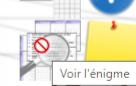
This icon is therefore disabled.
Place signs
Use the selector on the left and place the true ![]() or false signs
or false signs ![]() , as well as the booleans, in the grid boxes, according to the statement of your magazine.
, as well as the booleans, in the grid boxes, according to the statement of your magazine.
Evaluating grids: autocompletion
Autocompletion is the use of the solver to fill in empty boxes. There are several types of autocompletion:
step-by-step autocompletion

Step-by-step autocompletion is the most fun and educational way to solve a puzzle. The solver applies different solving techniques, and as soon as one of them yields a result, it stops and shows what it has found. The proposed solution is necessarily partial, but it allows you to better understand the solver’s choice and therefore improve your own performance. Use the help![]() icon to access a brief explanation in the form of text illustrated by a video.
icon to access a brief explanation in the form of text illustrated by a video.
 Rotating solutions . Allows you to better understand the solutions proposed by the step-by-step solver.
Rotating solutions . Allows you to better understand the solutions proposed by the step-by-step solver.
full autocompletion

Full autocompletion cycles through all solving techniques until none yield results, or the puzzle is solved. The solution is then proposed. This is a very fast way to complete a zebra puzzle.
search for inconsistencies
 For particularly tricky puzzles, it can be helpful to find all the boxes that can only be wrong, otherwise they would produce inconsistencies. Use this tool.
For particularly tricky puzzles, it can be helpful to find all the boxes that can only be wrong, otherwise they would produce inconsistencies. Use this tool.
In any case, the solver does not yet create any objects on the grid; it simply colors the boxes in different colors, depending on the objects that need to be placed there.
- red: a sign

- green: a sign

- yellow: a boolean
- flashing black: inconsistencies, impossibilities, errors.
If unfortunately the “flashing black” case occurs, it means that you made a mistake upstream, or that there is an error in the statement.
End of flashing

This icon allows you to stop the flashing or make the colors of the boxes disappear. The tool works in two stages:
If there is a flashing:
- first press: end of flashing
- second press: colors disappear.
If there is no blinking, clicking the tool makes the colors disappear.
Once the colors disappear, the signs can no longer be materialized.
Materialization of signs

Materialize the signs in the colored boxes: place the false signs in the red boxes , the true signs in the green boxes , the Booleans in the yellow boxes. This only works if the colors are still visible, and there has been no error.
Testing Hypotheses: Memorize Tool
It’s sometimes interesting to make a few assumptions and see their consequences on the grids. But of course, you need to be able to easily return to the starting point, especially if the assumption fails. This is the role of the memory tool.
 The memorize tool , as its name suggests, allows you to memorize a configuration. You can give the configuration a name, to make it easier to find later if you memorize it several times in a row. You can also just use the default name (configuration 1, configuration 2, etc.)
The memorize tool , as its name suggests, allows you to memorize a configuration. You can give the configuration a name, to make it easier to find later if you memorize it several times in a row. You can also just use the default name (configuration 1, configuration 2, etc.)
 The Restore tool allows you to recover a previously saved configuration. When doing this, you select the configuration to restore from the list and decide what to do with it:
The Restore tool allows you to recover a previously saved configuration. When doing this, you select the configuration to restore from the list and decide what to do with it:
- restore : the configuration is restored and remains in memory; it can be reused
- Restore and delete: The configuration is restored and deleted from memory. It cannot be restored again.
- delete : the configuration is not restored but is deleted from the list of saved configurations.
