How to solve any zebra puzzle from a magazine? Use our solver !
The zebra puzzle editor on Actilud has two functions:
- solver
- designer
Solver mode allows you to solve a puzzle taken from a magazine. This mode does not use the statements; it starts from the distribution of signs on the grid and calculates a new distribution. It is up to you to place the true and false signs and the Booleans, based on the statements in your magazine. The solver then suggests the possible presence of new signs based on the current state.
Designer mode , on the other hand, allows you to create zebra puzzles from A to Z, from grid to statement.
In this presentation we will take a closer look at how solver mode works.
Set the grid
First, you will need to reproduce the grid of your magazine on our screen.
Go to Zebra puzzles, zebra puzzles editor :  You will be greeted by our advisor, who offers three choices:
You will be greeted by our advisor, who offers three choices:
- Open a file: If you have already defined an zebra puzzle and want to work on it, the zebra puzzle you are going to define can be saved on your own computer.
- design: manual data entry,
- Use a predefined example: Uses a ready-made zebra puzzle. Allows you to study how the editor works.
If this is your first time using the editor…
I recommend clicking on Use a predefined example. This will give you an idea of how to fill out the different fields. When you click this button, you return to the work interface. From there, to return to the advisor, click on the menu icon in the toolbar:
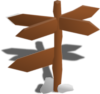
In the window that opens, click Plan. The advisor appears, but this time, the Design option is no longer there, since the grid has already been designed… Instead, there is the Edit button. Click this button; this will allow you to see how the fields are pre-filled.
In the field entry page, there is the Clear button so it is always possible to start a design from scratch.
The menu tool is mostly useful in designer mode . It is of little use in solver mode .
If you are a little used to it…
So click on design, the wizard starts from scratch.
On paper, your puzzle can take two forms.
- a classic zebra puzzle, as presented on the site:

The “classic” grid - a table, like in one of the two examples below:
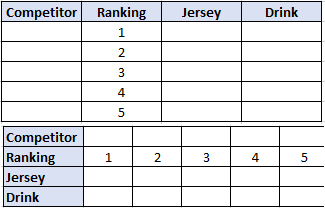
In the case of the table, you must find the names of the different items in the statement and fill in the classic grid.
A header is the name of the column or row, in tables: Competitor is a header.
An item is a value to be put in the white boxes: for example 1,2,3,4,5 for the ranking, or Alice, Bob, Carole, Denis, Enzo for the competitors.
The circled numbers 1, 2, 3, and 4, which are present in the classic grid illustration, indicate the position of the different headers in the table. Thus, in our example of tables, Competitor is No. 1, Ranking No. 2, Jersey No. 3, and Drink No. 4.
There are only three steps to complete to create the grid:
- indicate the number of headers (4 in our example)
- define the size of the grids according to the number of items (5 items therefore 5×5 grids in our example)
- finally, fill in the fields corresponding to the headers (in blue) and the fields corresponding to the items (in white).
When the advisor offers to finish or continue, click Finish. That’s it! The Continue option is reserved for designer mode.
We then find ourselves on the work interface.
